Install Note For Series 60 3rd edition
Instalation
Step 1: Enable Unsigned Software Instalation
If you have not installed unsigned software before, you must change the setting of your phone:
- Goto Tools -> App Manager -> Options -> Settings
- Change the 'Software Instalation' option from 'Signed Only' to 'All'
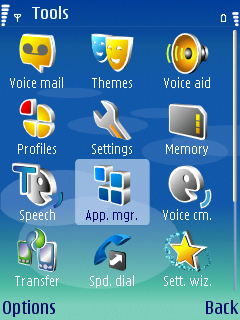
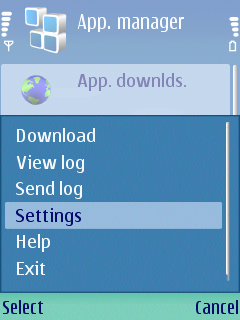
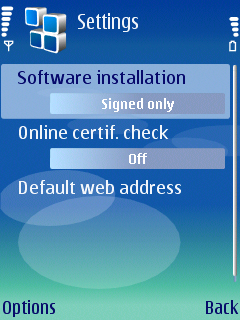
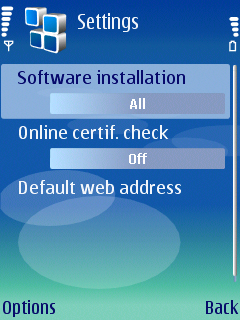
Note: Some phone can't install unsigned software. There is nothing you can do about this (you must wait for the signed version of this software).
Step 2: Install S60bible
Download the instalation file from here. You can use bluetooth, infrared, data cable, or web download to install this application. You will see a warning stating that this is an unsigned application, just ignore it, and press continue. Note: I only tested installing this app to phone memory. I have not tested whether installing the application in the memory card works (I don't have a microSD card for the phone), tell me if it works.Step 3: Obtain bible files
You can look in http://palmbibleplus.sourceforge.net/bibles.htm. Non latin text (except for Greek and Hebrew) is not supported. You can have multiple bible files on your phone.
NOTE: not all PDB files are bible files, and some PDB bible files are not compatible with palmbibleplus or S60bible.Step 4: Copy bible files to phone/memory card
Important note: You can not send the bible file to the phone Inbox, because of the security limitation. In E50, a file received in the Inbox can not be saved to somewhere else (I don't know if other phone models support saving the file to some folder)
You have some option to copy the bible files:
- Use a card reader, and copy the bible files to any folder you like (except in the "sys" or "private" folder, to be safe, just save it to a folder named Bible).
- If you have a data cable, you can use the "data transfer" function and copy the bible files to any folder you like
- If you have a PC Suite (any connection method: cable, infrared, or bluetooth), you can use the "Nokia Phone Browser" and put the bible files anywhere you like
- If you have infrared connection, use the built-in "file manager" application, and choose: "Receive Via Infrared", then send the file to the phone.
- If you have a bluetooth connection, you must use an application that can "browse" the phone and upload the file to the phone. (Currently I don't have a bluetooth connection in my Windows machine, but the "Send to bluetooth" menu will NOT work).
Buy Cheap 512 Mb SD Card
Buy Cheap 1 GB SD Card
Buy Card Reader
Buy 1 GB RS-MMC Card
Buy 1 GB MMC Card
Step 5: Update the bible list
When you launch s60bible, you will see the "bible not found" message. This is normal, select "option -> bibles ->update bible list".
Note: If the bible files you copied to your phone doesnt show up, then make sure that it is a palmbibleplus bible file.
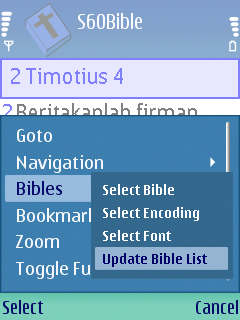
Step 6: Adjust things
Here are some things you can adjust:- If the text shows up garbled, then choose another font using "options -> bibles -> select font".
- If the text doesn't show correct accented charactes, then choose another encoding using "options -> bibles -> select encoding".
- If the text is to small or big, choose Zoom In or Zoom Out
- If you don't like the default color scheme, change it using: 'Settings -> Color'
- If you like reading bibles on the phone and would like to keep the backlight on, see the 'Settings >> options'
- If the display is to small, press '9' to toggle full screen. You can change this shortcut (and the shortcut of many other action) using 'Settings -> Keybinding'
